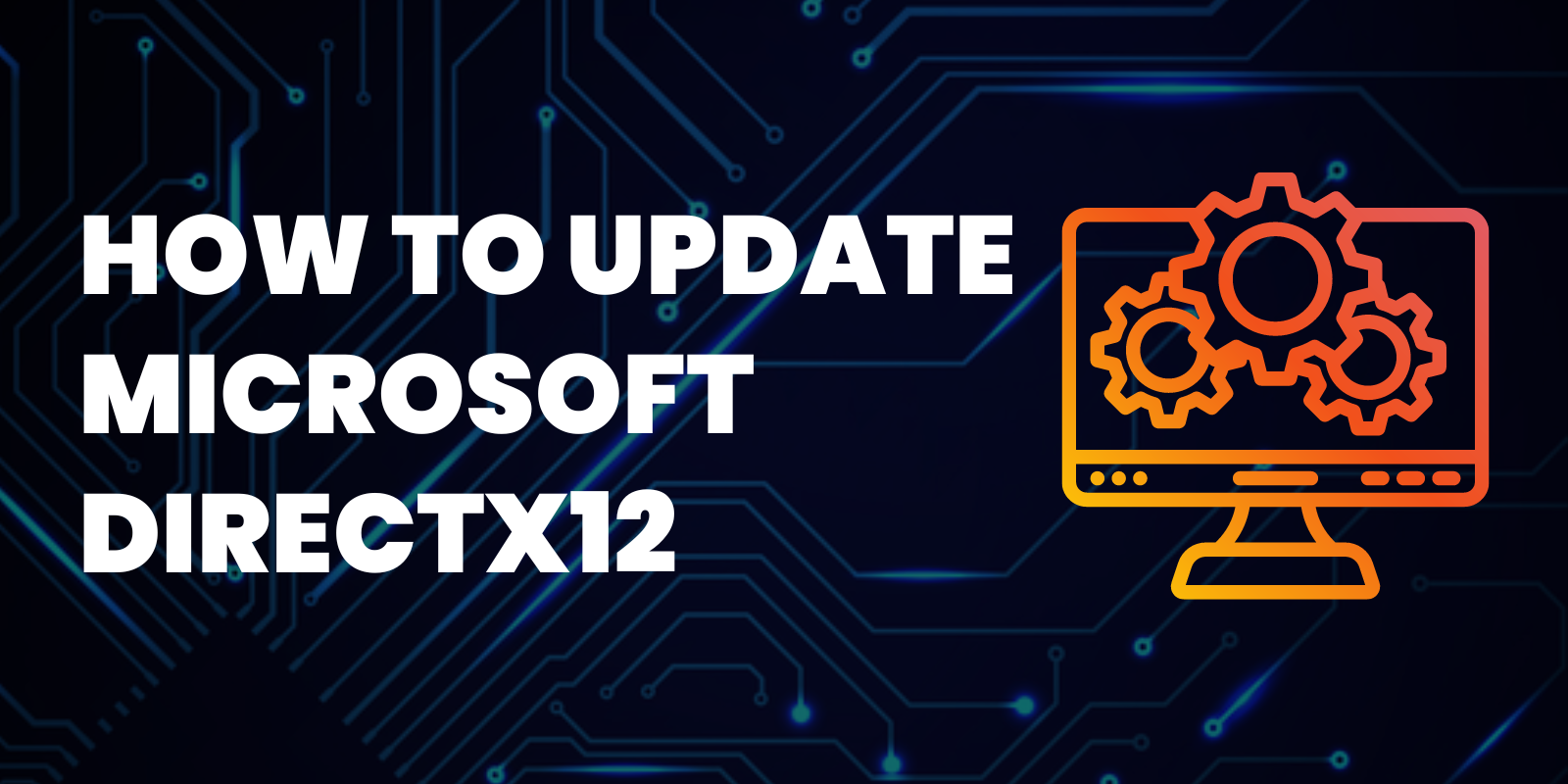
Microsoft DirectX 12 is an essential program for any user with a gaming PC. It is a program consisting of several Windows software programs designed to optimize and boost the performance of your graphics and audio hardware performance. This will deliver a better gaming experience. To download and install DirectX 12 on your gaming PC, check the infographics below:
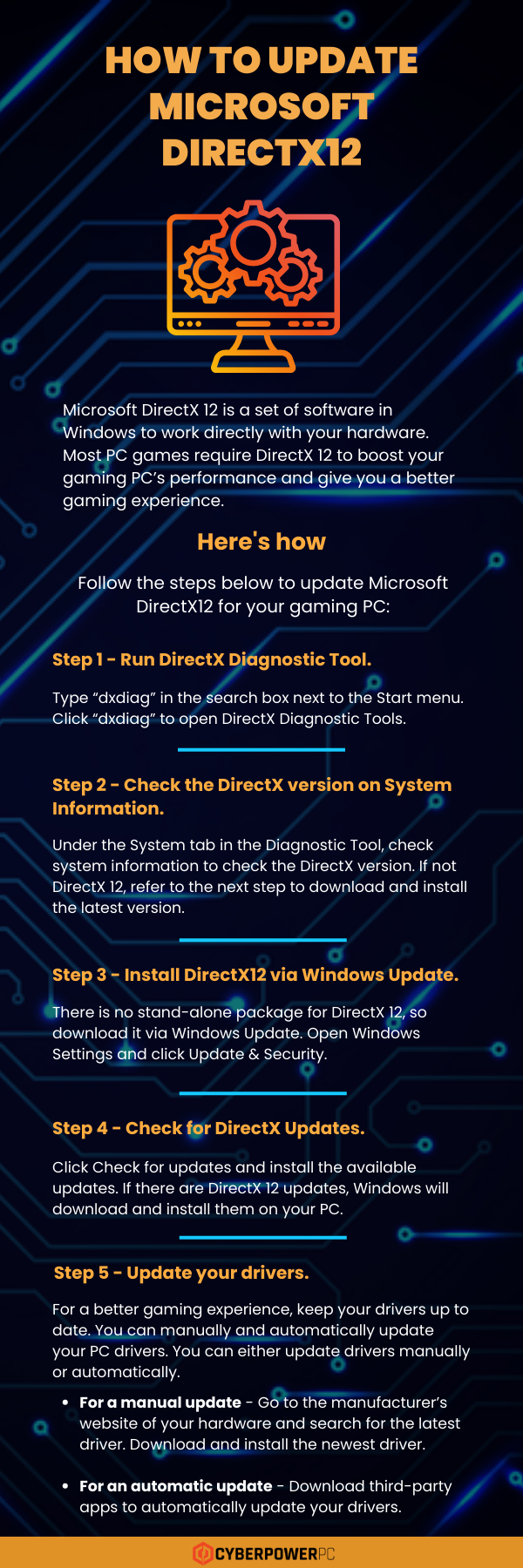
How to Update Microsoft DirectX12
Microsoft DirectX 12 is a set of software in Windows to work directly with your graphics and audio hardware. Most PC games require DirectX 12 to boost your gaming PC’s performance and give you a better gaming experience.
Follow the steps below to update Microsoft DirectX12 for your gaming PC:
Step 1 – Run DirectX Diagnostic Tool.
Type “dxdiag” in the search box next to the Start menu. Click “dxdiag” to open DirectX Diagnostic Tools.
Step 2 – Check the DirectX version on System Information.
Under the System tab in the Diagnostic Tool, check system information to check the DirectX version. If not DirectX 12, refer to the next step to download and install the latest version.
Step 3 – Install DirectX12 via Windows Update.
There is no stand-alone package for DirectX 12, so download it via Windows Update. Open Windows Settings and click Update & Security.
Step 4 – Check for DirectX Updates.
Click Check for updates and install the available updates. If there are DirectX 12 updates, Windows will download and install them on your PC.
Step 5 – Update your drivers.
For a better gaming experience, keep your drivers up to date. You can manually and automatically update your PC drivers. You can either update drivers manually or automatically.
- For a manual update – Go to the manufacturer’s website of your hardware and search for the latest driver. Download and install the newest driver. Be sure that they are compatible with your device model and Windows version.
- For an automatic update – Download third-party apps to automatically update your drivers. One of these programs is Driver Easy, which will handle your device’s driver updates.