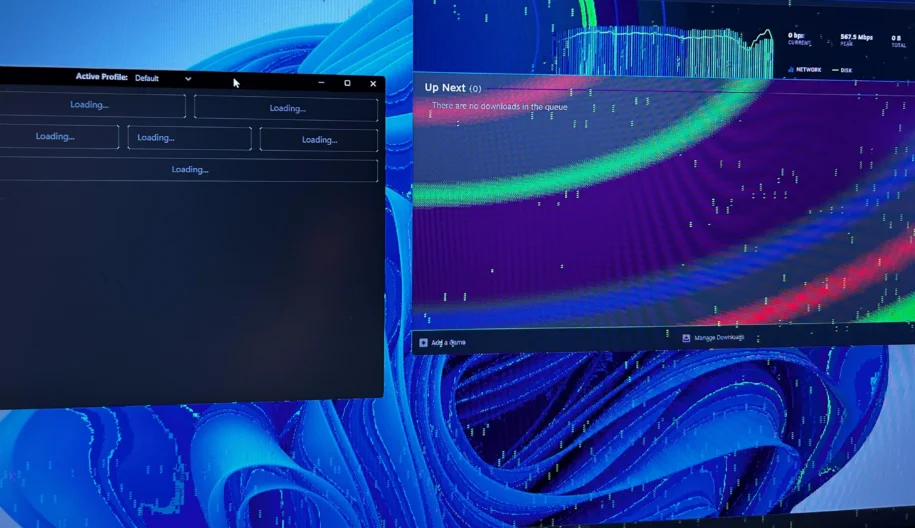
You’re playing your favorite game. Suddenly, you are seeing flickers, distortions, strange textures, or other visual anomalies dance across your monitor. But your heart sinks, this isn’t from the game you are playing. Those visual disturbances could be the result of GPU artifacting. In this article, we want to teach you gamers what GPU artifacting is, it’s causes, and some troubleshooting steps and fixes.
Table of Content
What is GPU Artifacting?
Whenever you see those visual anomalies caused by your GPU – flecks, strange colors, lines, squares, flashes and more – these are examples of GPU artifacting. It can be caused by overheating, software issues or problems with the game you are playing, or in the worst case scenario: indicate that there is an issue with your graphics card not working properly.
What Causes GPU Artifacting?
- Overheating – Sometimes your GPU may be getting to hot. Whether that is the result of poor ventilation, fans not working, or your graphics settings simply pushing the GPU too hard is up to some investigation on your part.
Always ensure your PC has adequate airflow so that fans and coolers can properly cool your hardware. - Software Issues – If you only notice that the artifacting is occurring within a certain game or program, than the most likely cause is issues with the software itself. Try changing some graphics settings, ensuring the game is up to date with the latest patches, or double checking that your GPU drivers are up to date.
If you are not sure how to update your GPU drivers, follow our 2024 guide to updating your graphics card drivers. - Power Supply Problems – Graphics cards typically demand the most power out of any of the components in your PC. If your PSU doesn’t supply adequate wattage, you may need a more powerful power supply in order for your graphics card to function properly an not artifact.
- Graphics Settings – If you set the graphics settings in game to a level that your graphics card can’t handle, not only will your frame rate suffer but you may also be causing artificating.
- Your GPU is Dying 🙁 – RIP. This is never a fun reality for gamers to come face to face with, but artifacting can sometimes it is time to get your GPU RMAd.
How to Fix GPU Artifacting
Update Your Drivers
Anytime you experience some sort of issue that you think is GPU related – start by updating your drivers. If this resolves the issue – great! No further steps are necessary.
Lower Your Graphics Settings in Game
Tone down those graphics settings. Try reducing settings like texture quality, shadow quality, and reflections to see if that fixes your artifacting. If your graphics card supports it, try using an upscaling tool like DLSS, FSR, or XeSS to reduce load on your graphics card.
Check Your Power Supply
Look up how much power your graphics card requires. Ensure that your installed power supply meets the minimum wattage recommended.
Lower or Disable Overclocks
If your GPU is overclocked, you might be running with more power or frequency than the manufacturer intended. Revert your overclock settings to your default speeds to see if this resolves your artifacting issues.
Replace Your Graphics Card – Contact our Support Team
If none of these troubleshooting steps work, or if you don’t feel comfortable doing any of this yourself – contact our support team to begin initiating a graphics card RMA. A member of our technical support team will help determine if it is best for you to send the entire PC in or give you instructions on how to prepare just your graphics card to be sent in and replaced.
Hopefully this article helped you out if you are experiencing GPU artifacting! Happy gaming!