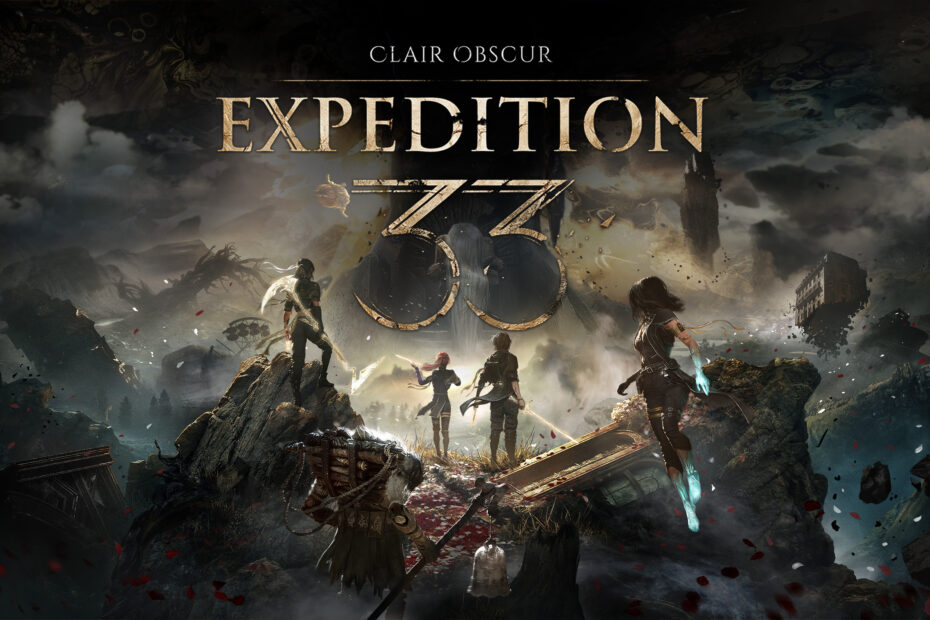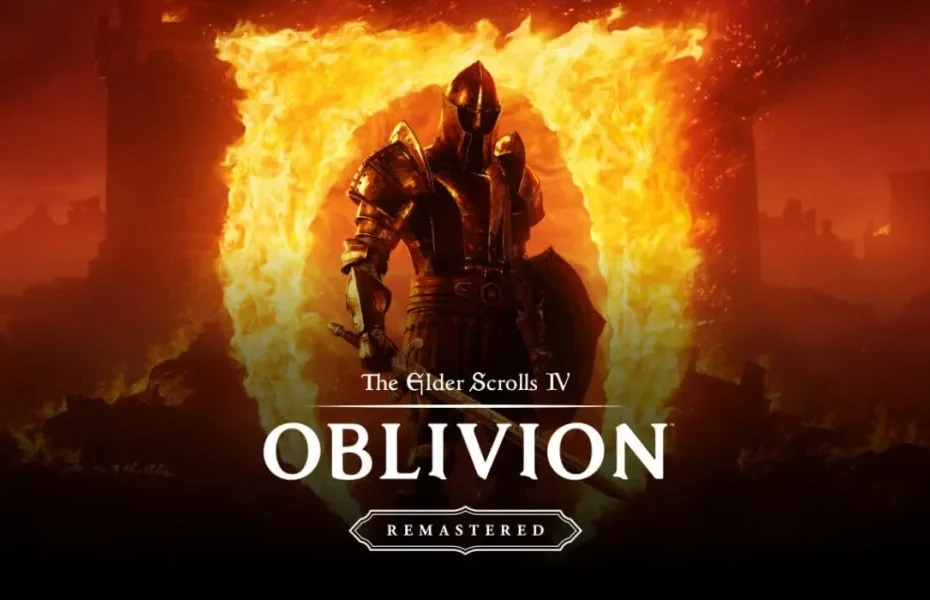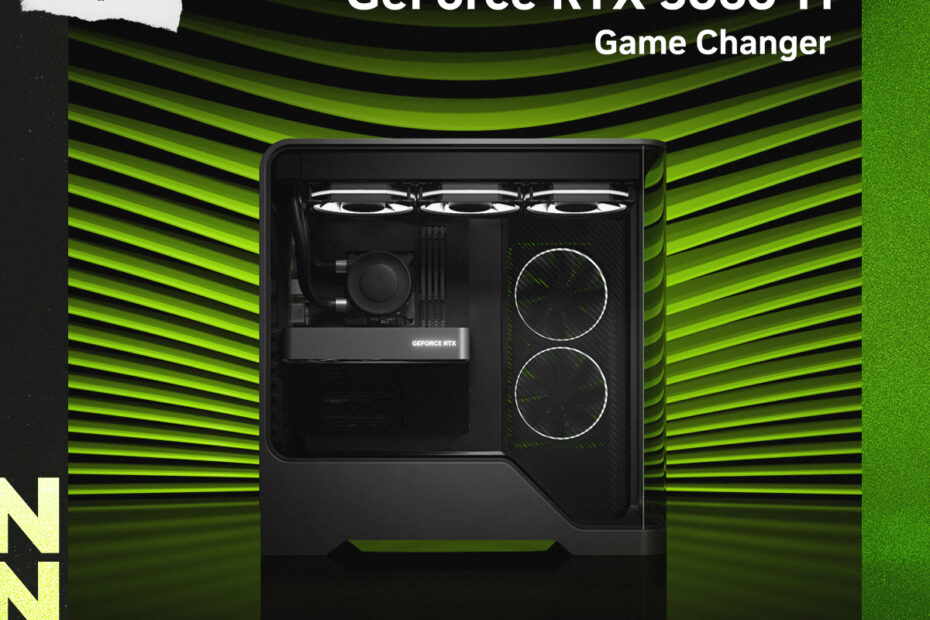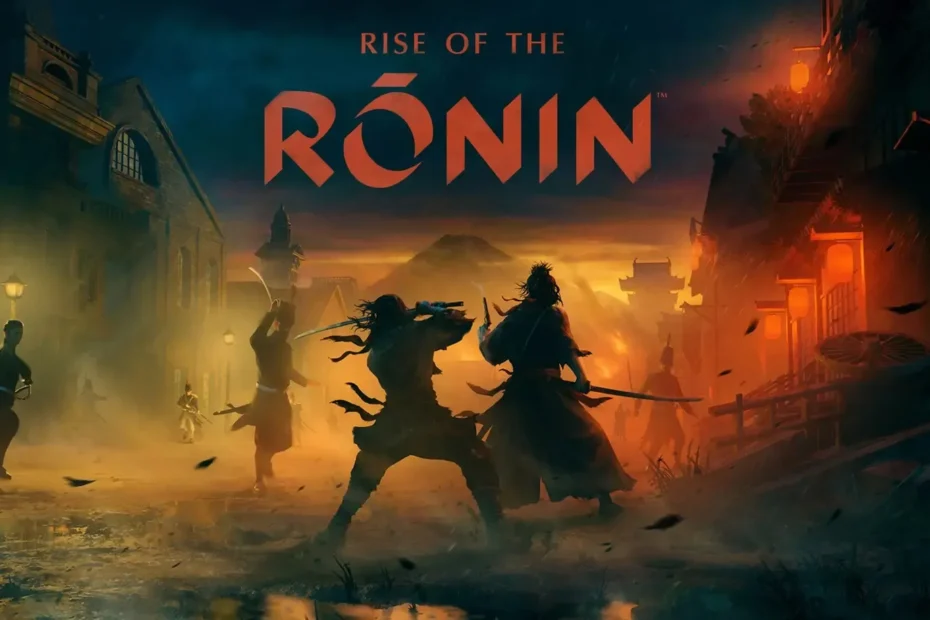How Much Does it Cost to Build a Gaming PC?
For most gamers it doesn’t get much better than having a sweet custom gaming desktop that can handle any game you throw at it with ease. But in today’s world the price tag can be a formidable barrier to entry.… Read More »How Much Does it Cost to Build a Gaming PC?